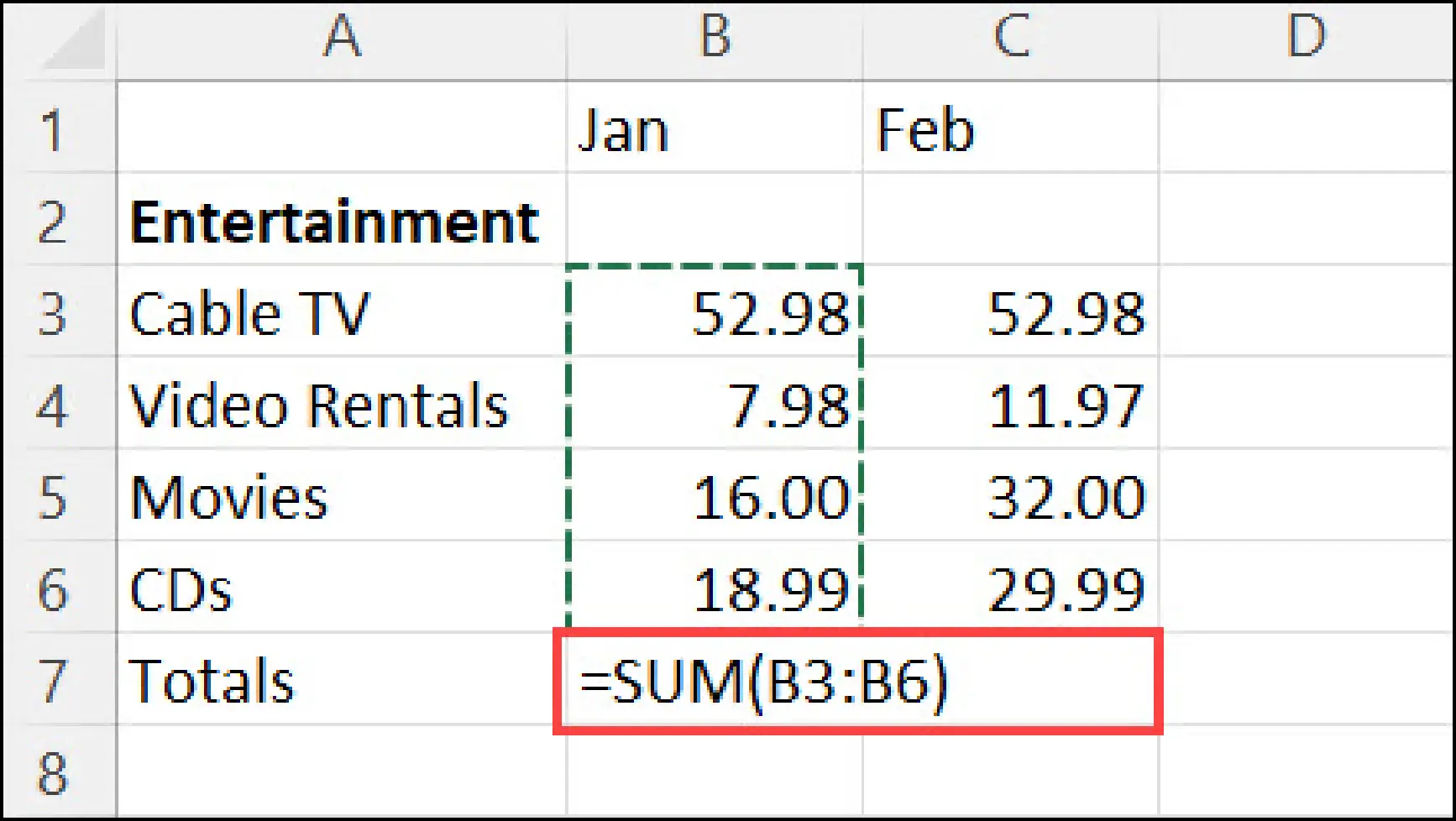You can create a simple formula to add, subtract, multiply or divide values in your worksheet. Simple formulas always start with an equal sign (=), followed by constants that are numeric values and calculation operators such as plus (+), minus (-), asterisk(*), or forward slash (/) signs.
Let’s take an example of a simple formula.
- Click on the cell where you want to enter the formula.
- Type the equal sign (=) to indicate the start of the formula.
- Enter the constants and operators you wish to use for the calculation. The total length of the formula should not exceed 8192 characters.
For our example, type =1+1.
NOTES:
- Rather than manually entering constants into your formula, you have the option to select cells containing the desired values and place operators between them.
- Adhering to the standard order of mathematical operations, multiplication and division take precedence over addition and subtraction.
2.Press Enter (Windows) or Return (Mac).
Consider this alternative example of a simple formula. In a different cell, input =5+2*3, and then press Enter or Return. Excel will perform multiplication on the last two numbers and subsequently add the first number to the calculated result.
Use Autosum
To efficiently sum up a column or row of numbers, you can utilize AutoSum. Follow these steps:
- Select a cell adjacent to the numbers you wish to sum.
- Click on the AutoSum button located on the Home tab.
- Press Enter (Windows) or Return (Mac), and voilà! The sum will be instantly calculated.
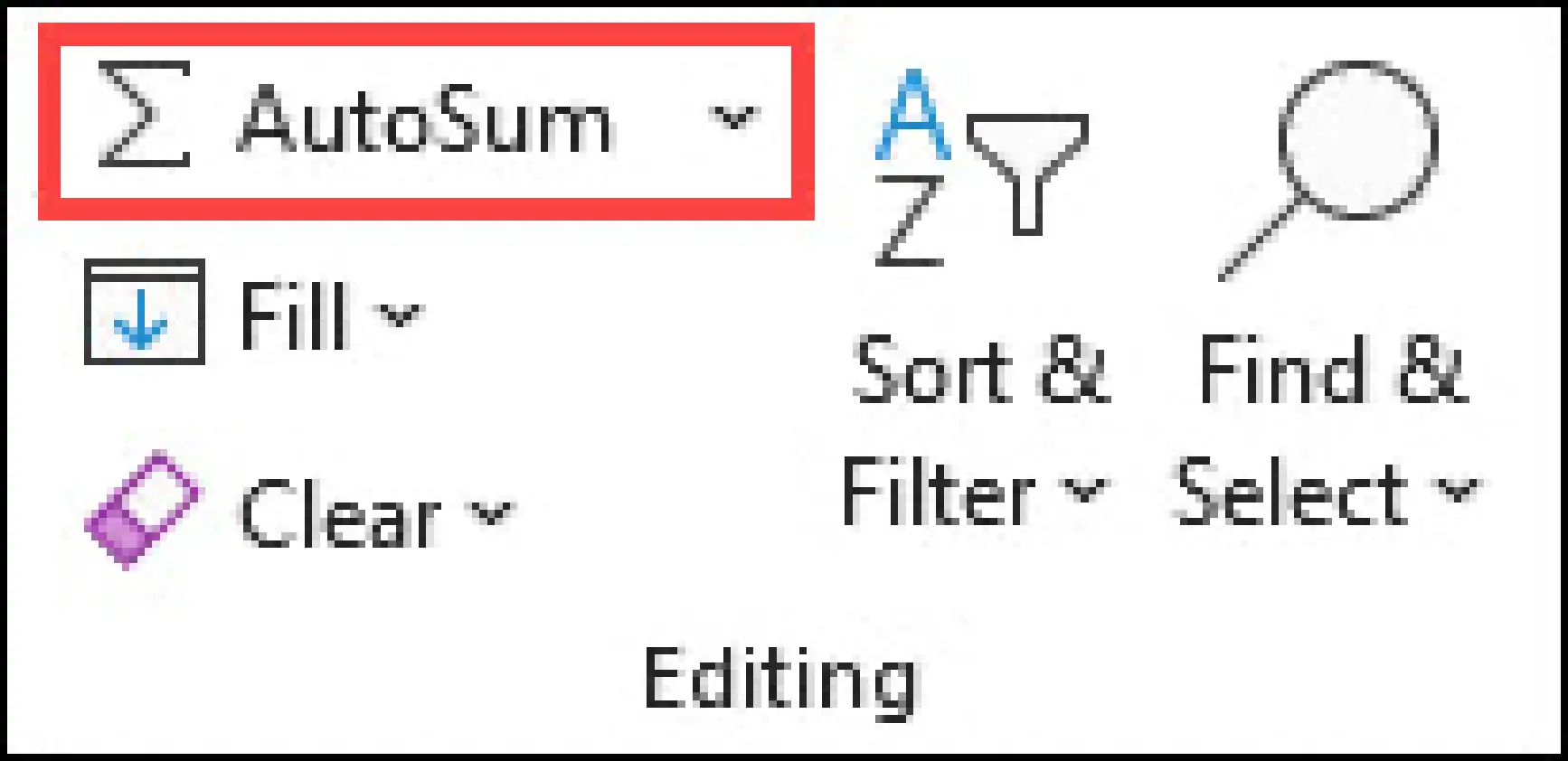
When you click AutoSum, Excel automatically enters a formula (that uses the SUM function) to sum the numbers.
NOTES:
You can also type ALT+= (Windows) or ALT+The Command button.+= (Mac) into a cell, and Excel automatically inserts the SUM function.
Here’s an example. To add the January numbers in this Entertainment budget, select cell B7, the cell immediately below the column of numbers. Then click AutoSum. A formula appears in cell B7, and Excel highlights the cells you’re totaling.
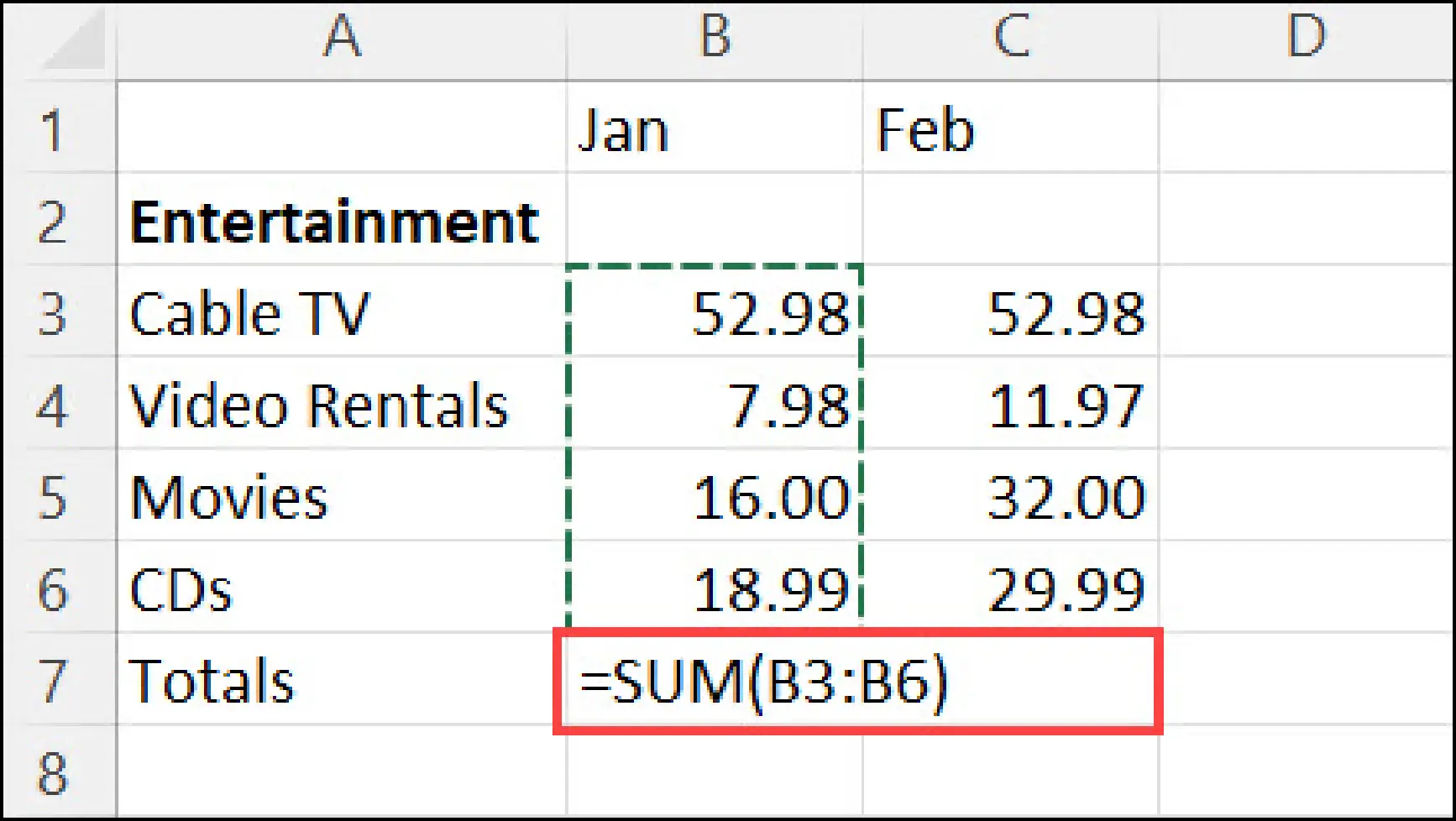
Press Enter to display the result (95.94) in cell B7. You can also see the formula in the formula bar at the top of the Excel window.